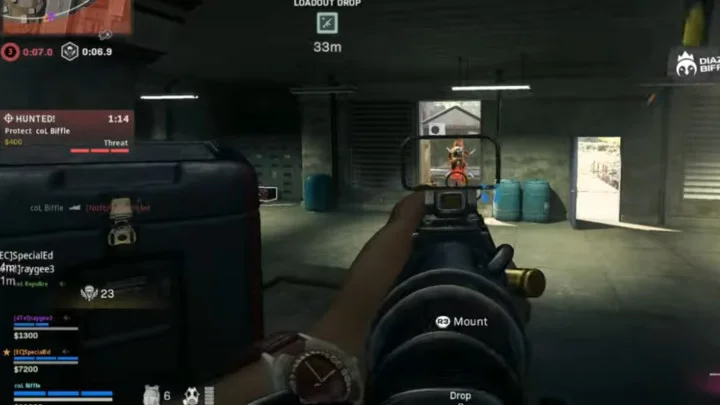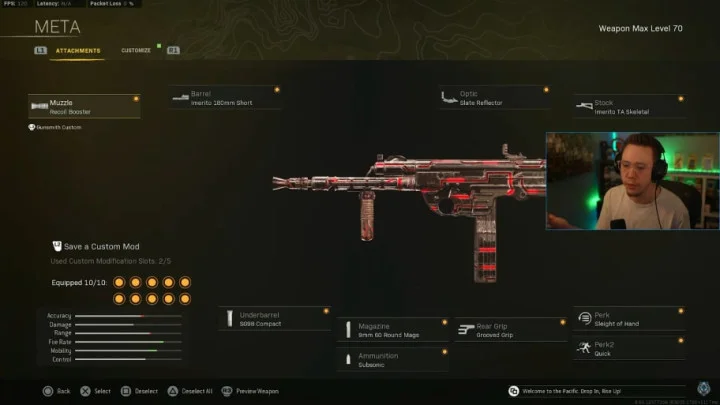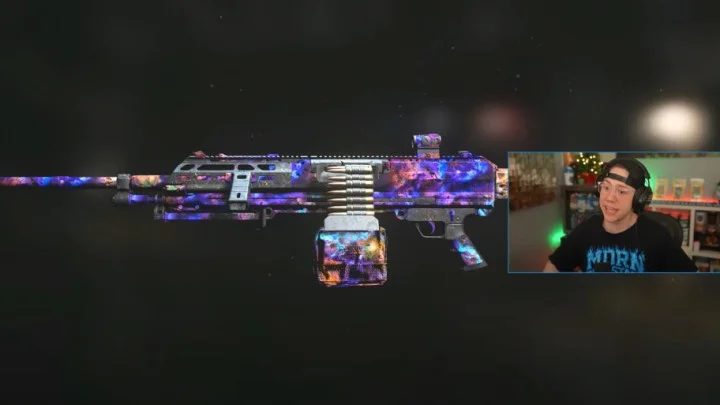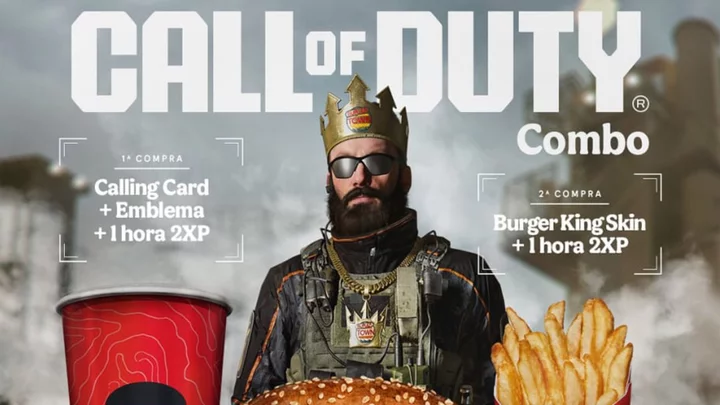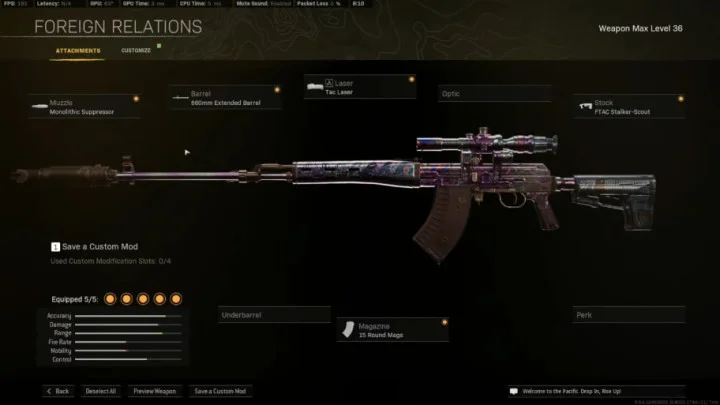Call of Duty: Warzone 2's FPS counter is a reliable method for recording the game's performance. Here's how to display your FPS in the game.
Guide to Showing FPS in Warzone 2
Ensuring that your game is running smoothly is crucial for getting the best experience from Warzone 2. A buggy experience from Al Mazrah may lead to losses from kills and create a vulnerable position to opponents. Call of Duty players, however, say that an FPS counter is one of the best methods for discovering a gamer's performance in the game.
Warzone 2 has an FPS counter that can be accessed through the settings option. Players should select Warzone 2 on the PC and choose the settings menu on the right corner. Gamers should then choose interface, roll down the list until finding the telemetry option, and click the FPS counter program.
The FPS counter will appear when completing these steps on the PC.
As for showing the FPS counter with Steam, players should open Steam, select the top-right area of the client and choose Steam. Gamers should then find the settings option, choose the in-game program, and open the in-game FPS counter. Through finding the FPS counter on Steam, players can also select which part of the screen that will show the counter.
For more Call of Duty information, discover some players getting loadout drop, or read more about the 10-year commitment to bring the game to Nintendo.
This article was originally published on dbltap as Warzone 2 FPS: How to Show.